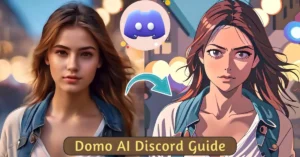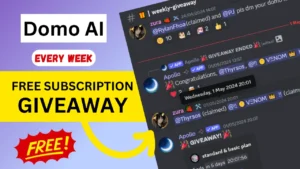Domo AI App has released an animate feature in the DomoAI web app. Now, you can use various video features in the web version as well as on the Discord server.
We’ve used the web version for turning videos into different styles. Previously, this feature was only available on the Discord server, but it’s now freely accessible on the web version of the DomoAI app.
In this article, we provide a detailed guide on changing video styles into anime or any other style you want using the official DomoAI website.
What is Video Feature in DomoAI web?
The Video Feature in DomoAI’s web app allows users to transform their videos into various artistic styles, such as anime and illustrations. This tool supports multiple style options, duration settings, aspect ratios, and advanced features like screen keying, relax mode, and watermark removal.
Users can upload a video, choose their desired style, configure settings, and generate the transformed video directly on the DomoAI website.
How to use Domo AI Web Version?
Step 1. Accessing DomoAI
Visit the Website: Open your preferred web browser and go to domoai.app.
Try on Website: Click on the “Try on Website” button to start using the web version of the DomoAI app.
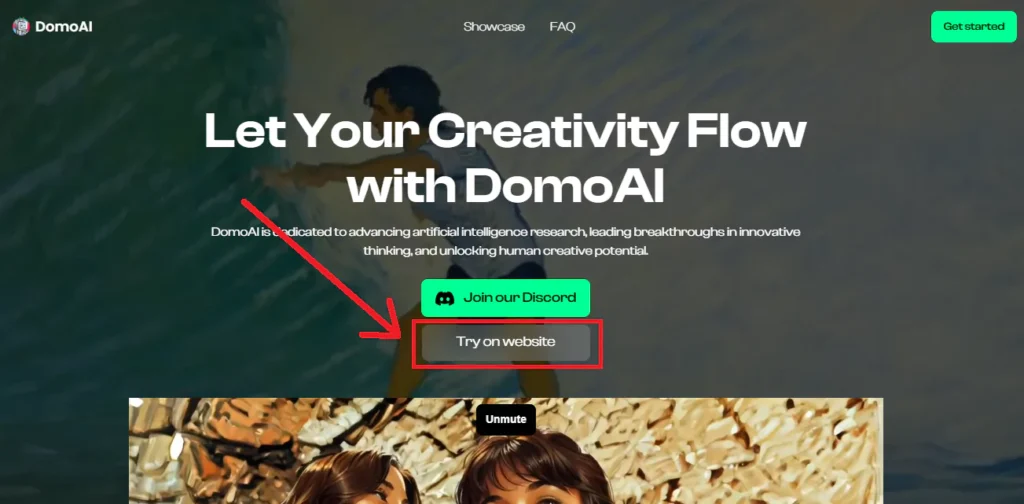
Login: You will need to log in to access the features. You can do this using your Discord account or Google account.
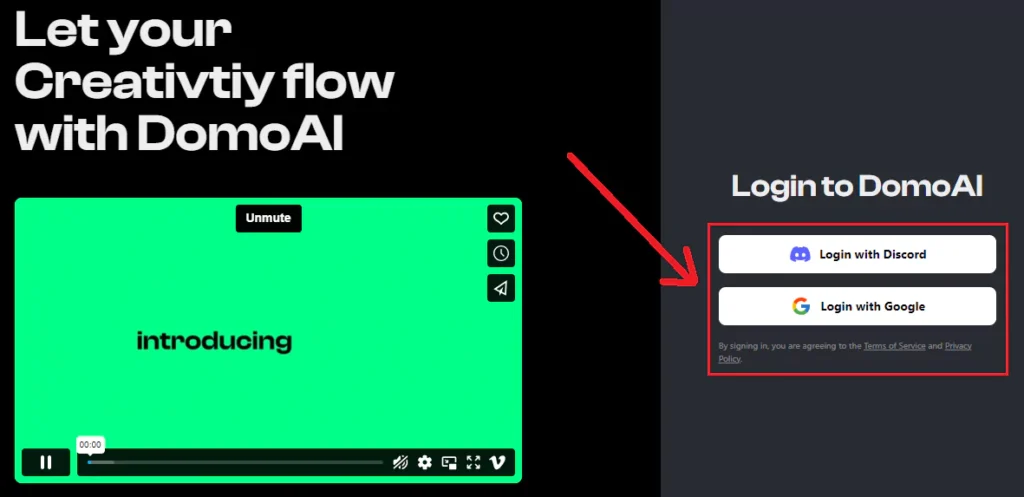
Step 2. Navigating the Interface
After logging in, you will land on the library page of the DomoAI app.
Here’s a brief overview of what you’ll find:
- Library Page: This is where all your uploaded videos and past projects will be displayed.
- AI Tools: On the sidebar, you will find various AI tools, including the video transformation feature.
Step 3. Transforming Videos into Different Styles
- Select Video Option:
Under the AI Tools section, click on the “Video” option to start the transformation process.
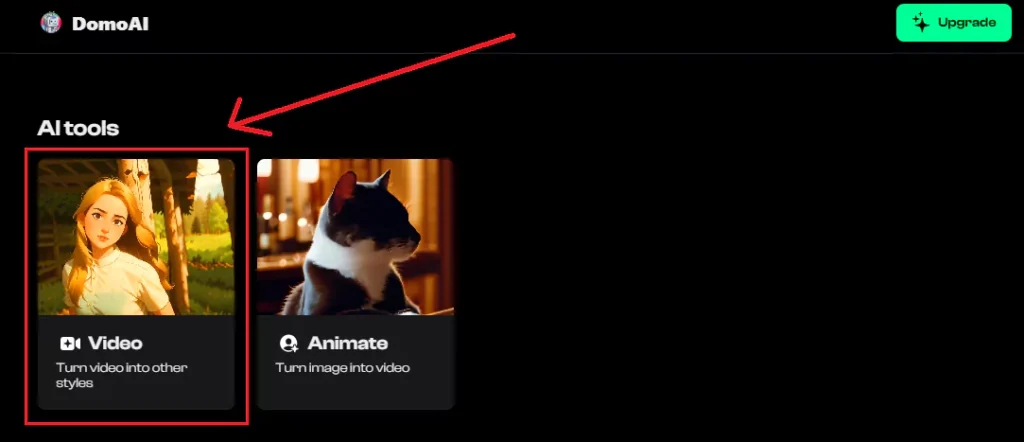
- Upload Your Video:
Click on the upload button and select the video file from your device that you want to transform.
- Enter Your Prompt:
Enter a description or prompt that you want the AI to follow. This helps in guiding the style transformation more accurately.
- Choose Your Style:
DomoAI offers a variety of styles. Some of the popular options include:
Anime Styles: Anime v5.2, Anime v7, Anime v6, Anime v5.1, Anime v4.1
Illustration Styles: Illustration v13.1, Illustration v1.2, Illustration v14, Illustration v13, Illustration v12, Illustration v11, Illustration v10, Illustration v9
- Select Duration:
Choose the duration of the video segment you want to transform. Options include 3 seconds, 5 seconds, 10 seconds, and 20 seconds.
- Adjust Aspect Ratio:
- Set the aspect ratio according to your preference:
- 1:1 (Square)
- 16:9 (Widescreen)
- 9:16 (Vertical)
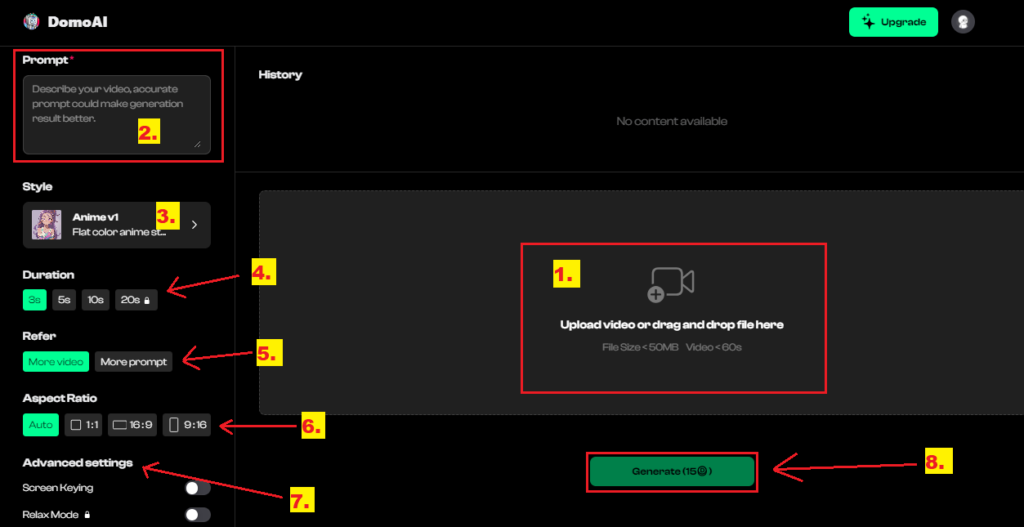
Step 4. Advanced Settings
DomoAI also provides several advanced settings to fine-tune your video transformation:
- Screen Keying: This feature allows for background removal or green screen effects.
- Relax Mode: This mode may slow down processing but can yield higher quality results.
- No Watermark: Choose this option if you want to generate the video without a watermark.
Step 5: Generate the Video
Once all settings are configured:
Click Generate: After making all your selections and adjustments, click on the “Generate” button.
Processing: The AI will process your video. This might take a few minutes depending on the length and complexity of the video.
Download: Once the video is generated, you can preview it and download it to your device.
Conclusion
We highly recommend to use the DomoAI’s web version can now easily transforming videos into stunning anime or various illustration styles. The ability to customize prompts, select from a wide range of styles, and use advanced settings makes this tool incredibly powerful for both amateur and professional video editors.
FAQs:
1. What can I do with the Video Feature in the DomoAI web app?
The Video Feature allows you to transform your videos into various artistic styles, including anime and illustrations.
2. How do I access the DomoAI web version?
To access the DomoAI web version, visit domoai.app and click on the “Try on Website” button. You can log in using your Discord account or Google account to start using the features.
3. Is the animate feature available for free on the DomoAI web app?
Yes, the animate feature, previously only available on the Discord server, is now freely accessible on the DomoAI web app.