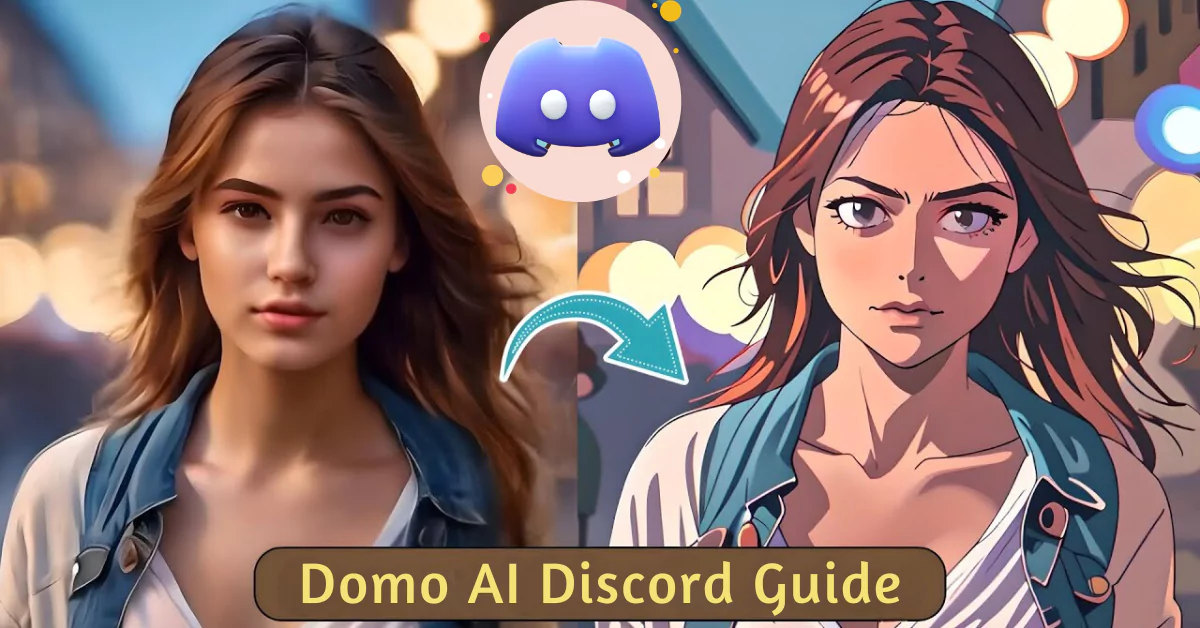As we’ve already joined the Domo AI discord, and used it to create many anime videos and posted on our Instagram account.
Today, we will guide you step by step on how to join the Domo’s Discord server. This will be the complete guide to the Domo AI Discord Server. If you’re looking to explore the Domo AI app, you’re in the right place.
In this guide, I’ll walk you through the steps to join the invite of the Domo AI Discord Server.
What is Domo AI Discord Bot?
Domo AI Discord Bot is a virtual playground for those who love to craft images and videos. You can easily generate any artwork, images, videos, anime, memes, avatars, or other creative elements. It’s a bot to explore the technology of generative AI.

Domo AI Discord Invite Link: Domo AI Discord Invite
How to Join Domo AI Discord Server?
Follow these below simple steps to log in to Domo discord server:
Step 1: Visit the Link: Go to https://discord.com/invite/domoai using your preferred web browser.
Step 2: Discord Account: If you already have a Discord account, simply log in. If not, take a moment to create a new account – it’s a quick and easy process.
Step 3: Accept the Invite: Once logged in, click on the provided Discord invite link for Domo AI. You’ll be directed to the community server.
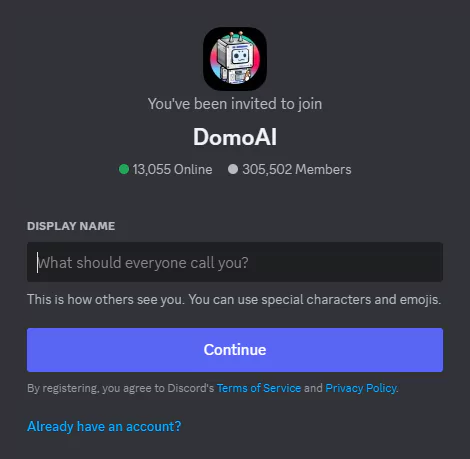
Now you’re all set to explore the world of generative AI within the Domo AI Discord Server.
Creating Your Private Domo AI Server
Once you’ve successfully invited the Domo AI bot to your server, you gain access to all its features.
Here’s how you can set up your private Domo AI server:
- Click on the @DomoAI bot’s avatar using the left mouse button.
- Select ‘Add-to-Server‘ from the options.
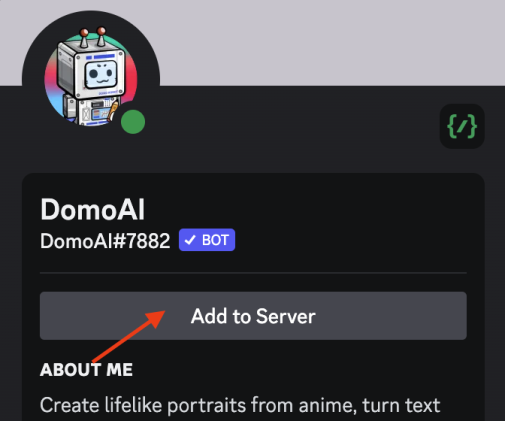
You’ve now established your private Domo AI server and can start using its capabilities.
Domo AI Discord Server Quick Guide:
Upon entering the Domo AI Discord Server, you’ll notice various channels on the left side.
Each channel serves a specific purpose, and to generate videos and images, you’ll want to explore the “USE DOMO” Channel List. Here are some key channels to check out:
- #generate-1
- #generate-2
- #generate-3
- #generate-4
- #generate-video
- #generate-video-2
- #generate-video-3
- #generate-video-4
- #generate-video-5
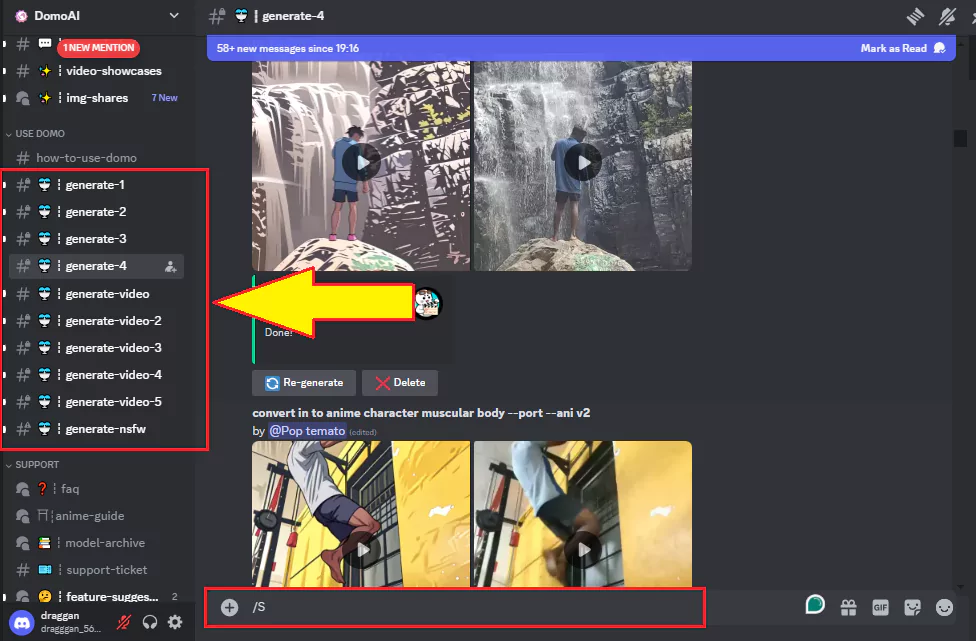
How to Generate Videos and Images on the Domo AI Discord Server?
Follow these steps after selecting your desired channel:
- In the message box, type “/”
- A list of commands will appear.
- Choose any command that suits your creative vision.
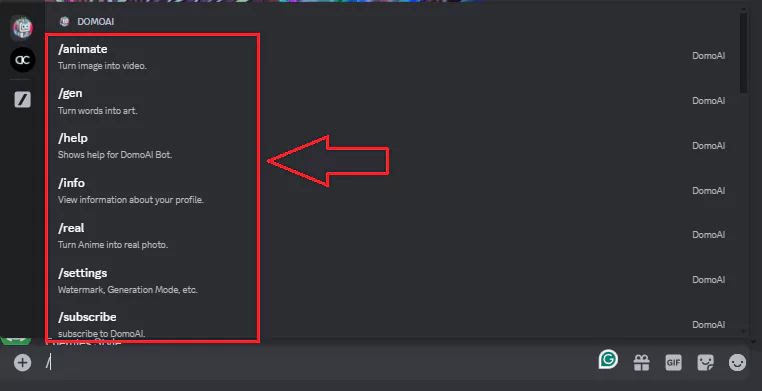
And just like that, you’re on your way to crafting stunning images and videos with Domo AI.
For a more in-depth guide on Domo AI commands.
Domo AI Discord Key Features
Domo AI comes equipped with powerful features that cater to various creative needs. Here are some key commands to get you started:
- /video – Transform your videos into different anime styles.
- /gen – Convert text into captivating images.
- /animate – Turn static images into dynamic videos.
- /real – Infuse realism into anime-inspired creations.
Feel free to experiment with these commands and discover the Domo AI has to offer.
Why Join Domo AI Discord Server?
1. Access to Domo AI Bot:
The Discord invite link grants you access to the Domo AI bot, a powerful tool for generative AI creations.
2. Community Engagement:
Join a community of like-minded individuals exploring the limitless possibilities of generative art, from seasoned creators to those taking their first steps.
3. Stay Updated:
Be the first to know about updates, new features, and community events related to Domo AI.
Conclusion:
As we wrap up this guide, remember that the Domo AI Discord Server is not just a platform; it’s a perfect place for creating anime Images and videos. If you’re an artist or content creator, Domo AI will help you to explore the world of generative AI for free.
Join the community, and experiment with commands to create better content.