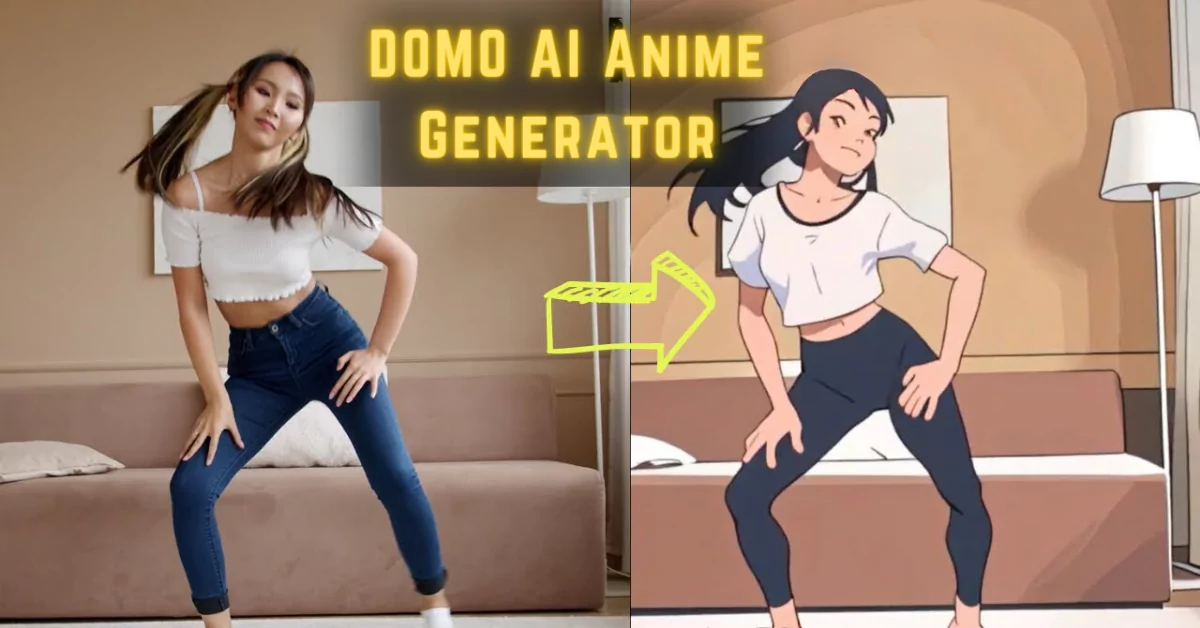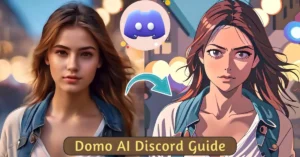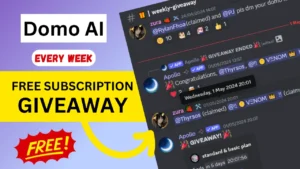Today, I’ll guide you through the Domo AI Cartoon Generator, a tool that has gained popularity for its ability to convert normal videos into cartoon animation styles. Let’s dive into the step-by-step process and explore the creative possibilities this tool offers.
What is Domo AI Cartoon Generator?
Domo AI is a powerful cartoon generator used to transform videos into cartoon-animated styles. It currently operates on a Discord Server, enabling users to create cartoon videos by converting regular videos into cartoon format, with various animation styles to choose from.

The focus of this guide will be on converting a standard video into an animated style, bringing a new dimension to your visual creations.
Quick Guide to Use Domo AI Cartoon Generator
- Go to Domo AI website: domoai.app.
- Click on the “Start Now” button and create a free Discord account if you don’t have one already.
- Enter the Domo AI Discord server and click on either “Generate 1” or “Generate 2“.
- Type a forward slash and select the “/Video” option.
- Upload your video and provide a specific prompt, such as instructing the system to convert the video into an anime style.
- Choose a desired style and click on the “Start” button.
How to convert Video to Cartoon using Domo AI?
To begin your journey with Domo AI, visit the website: domoai.app and click on “Start in Discord.” This will redirect you to Discord, where you’ll find valuable information in the “How to Use Domo” section.
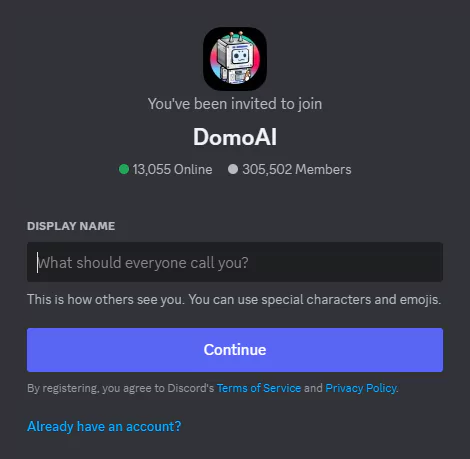
This guide, however, will focus on the conversion from a video to a cartoon animated style.
Video to Cartoon
Start by joining one of the “generate video” sections. In the Discord chat, type “/video” and upload your desired video file. It will prompt you to provide a description; for example, “a girl dancing.”
Accept the terms and choose your animation style, such as flat color (anim V1) or Japanese style (anim V2).

You can also customize settings like referencing the source video more or your prompt more.
Click “Generate,” and within minutes, your video transformed into a mesmerizing cartoon animation.
3.1. Animation Styles to Choose From:
- Anim V1: Flat color animation
- Anim V2: Japanese animation
- Anim V3: Live animation
- Anim V4: Chinese ink painting
- Illustration V1: 3D cartoon style
Animation Duration and Output
Domo AI allows you to choose the duration of your animated video. While the average waiting time for a 5-second video is around 7 minutes, the creative possibilities are worth the wait.
Feel free to experiment with longer durations to suit your vision.
Image to Video:
Try converting an image into a video using the “/animate” command. Upload an image and choose the intensity of the animation. Domo AI animates a static image into a dynamic video, providing a fresh perspective on your visual content.
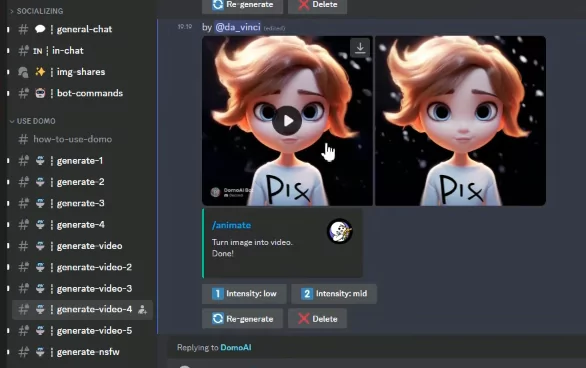
Text to Image:
Domo AI goes beyond videos and images; it can transform your text prompts into unique images. Use the “/gen” command followed by your prompt, such as “a flying dog in space.”

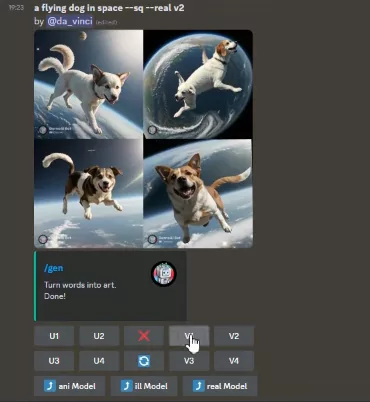
Explore the generated variations and upscale the ones you find appealing. This feature adds an extra layer of creativity to your projects.
Additional Tips:
- The average waiting time for a 5-second video is around 7 minutes.
- You can choose from different anime styles, such as flat color, Japanese, and live.
- You can also use Domo AI to convert images into videos and text prompts into images.
Conclusion:
In conclusion, Domo AI stands out for its ability to effortlessly transform videos into cartoon animation styles, offering a user-friendly and creative platform. As we explored the step-by-step process, it’s evident that Domo AI opens new avenues for visual storytelling and artistic expression.