Domo AI App is the best AI anime video generator app, which enables you to convert the video to video, video to anime, and also you can create realistic images as well. Here, we’re guiding you to How you can use Domo AI Video to Video feature.
How to use Domo AI App: Step By Step Guide
Step 1: Accessing Domo AI
- Visit the Domo AI Website:
- Open your web browser and go to the official Domo AI website by clicking here.
- Initiate Discord Integration:
- Once on the Domo AI website, locate and click on the “Start in Discord” button. This will initiate the integration with Discord for a seamless user experience.
- Discord Account Setup (If Necessary):
- If you’re new to Discord, you’ll be prompted to create a free account before proceeding. Follow the on-screen instructions to set up your Discord account.

Step 2: Joining Domo AI Discord Server
- Enter Domo AI Discord Server:
- After setting up your Discord account, enter the Domo AI Discord server. Navigate to the relevant channels, typically labeled as “#Generate 1” or “#Generate 2.”
- Choosing the Video Option:
- Type a forward slash (/) in the Discord chat, followed by selecting the “/video” option. This will signal Domo AI that you want to generate a video transformation.
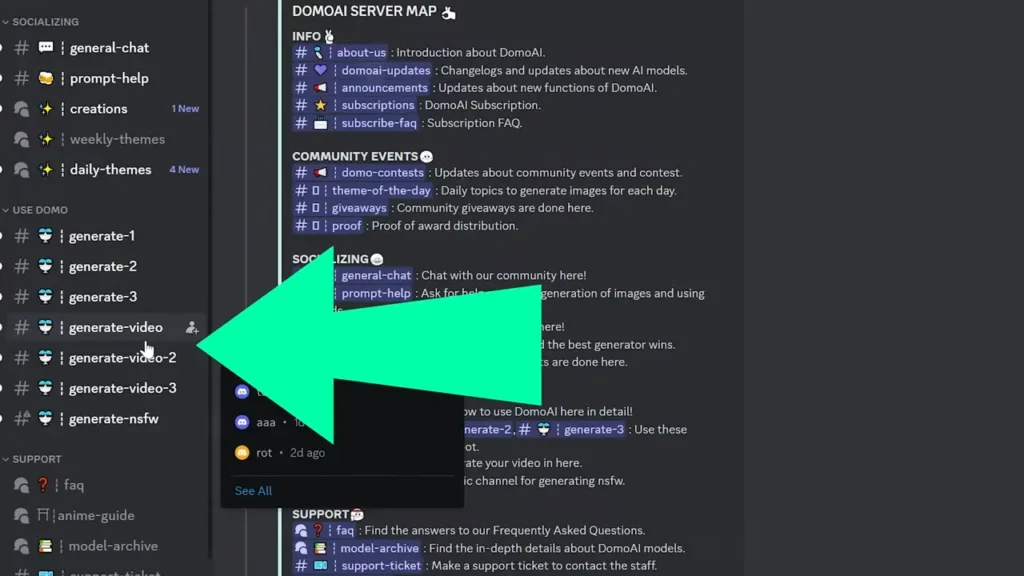
Step 3: Uploading Video and Providing Instructions
- Upload Your Video:
- Use the features in the Discord chat to upload the video you want to transform. This can usually be done by following the prompts or commands provided by the bot.
- Specify Transformation Instructions:
- In the chat, provide specific instructions for the transformation process. For example, if you want to convert the video into an anime style, make sure to communicate this clearly in your instructions.
Step 4: Initiating Transformation
- Press Enter and Choose Style:
- Press the enter key to submit your instructions. Next, choose a desired style from the options provided.
- Start the Transformation:
- Click on the “Start” button to initiate the transformation process.
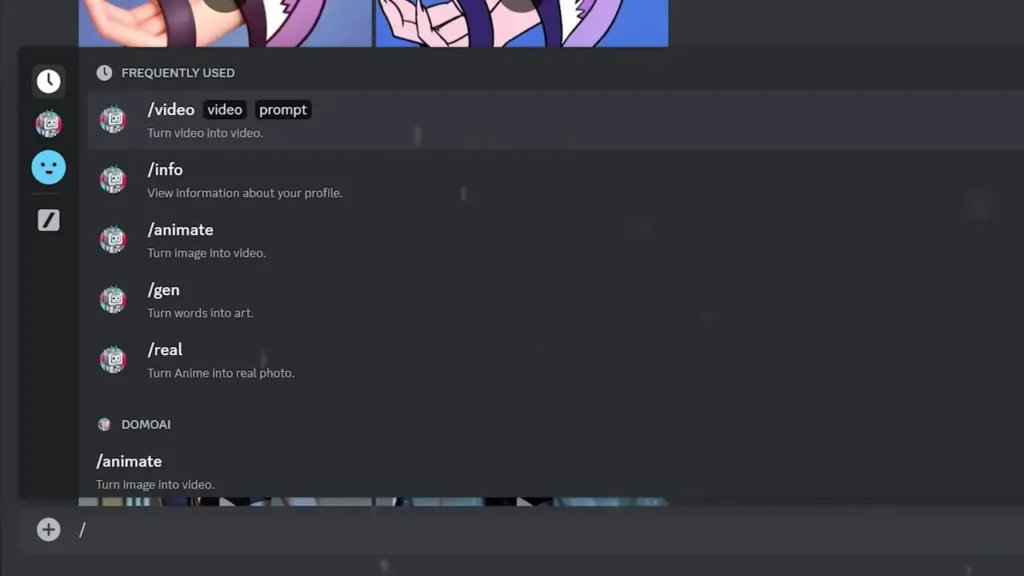
Step 5: Viewing Results
- Receive Results:
- Once the transformation process is complete, you’ll receive the results of your transformed video. The output will typically be shared in the same Discord channel.
- Explore and Share:
- Explore the creative transformation and share your newly generated content with your audience or community.
Domo AI Video to Anime
Step 1: Join the Domo AI Discord Server:
Open Discord and search for the official Domo AI server. Click on the server to join and gain access to its various channels and features. If you’re not already a Discord user, you’ll need to sign up for an account.
Step 2: Join Video Generation Room:
Within the Domo AI Discord server, go to the channel or room specifically designated for video generation. This channel may be labeled as something like “#Video-Generation“.
Step 3: Initiate Video Generation:
In the chat window of the selected channel, type the command “/video” and then hit Enter. This command serves as the trigger to inform the Domo AI bot that you want to generate a new video.
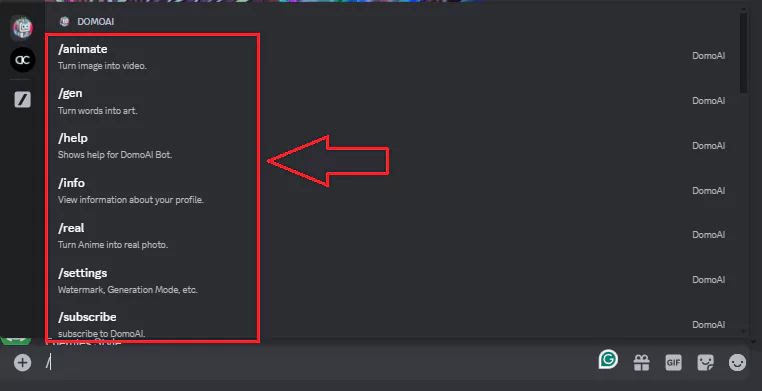
Step 4: Upload Your Video:
Following the command input, the bot will prompt you to upload the video file that you want to transform. You can typically do this by clicking on the upload button provided by the bot or by following the specific instructions given in the chat.
Step 5: Provide Instructions:
Once your video is uploaded, the bot may ask for additional instructions or prompts regarding how you want the transformation to be performed. This could include specifying the desired style, effects, or any other customization options available.
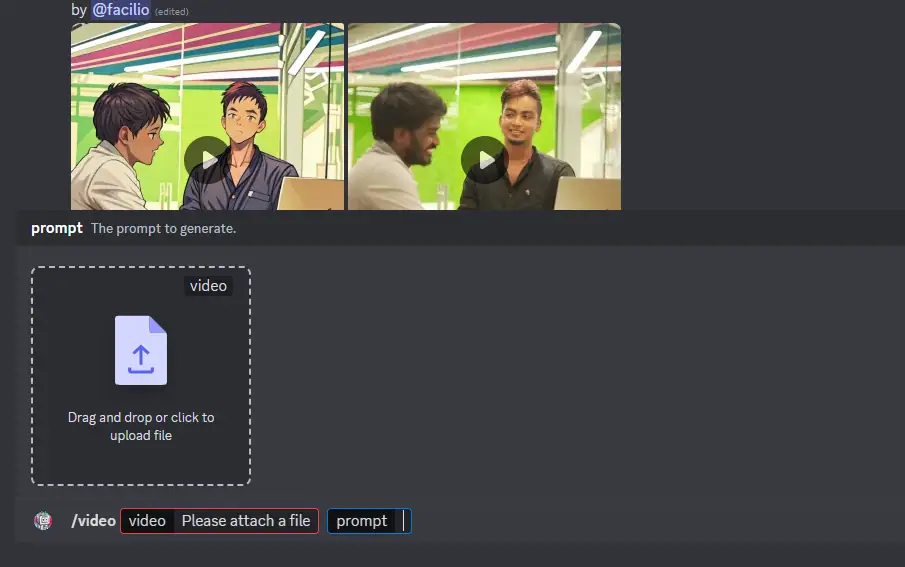
Step 6: Start Transformation:
After providing any necessary instructions, proceed to start the transformation process. This can usually be done by pressing Enter or by using the designated command provided by the bot. Once initiated, the bot will begin processing your video according to the specified parameters.
Step 7: Processing Time:
Depending on the length and complexity of your video, the processing time may vary. It’s important to be patient and allow the bot sufficient time to complete the transformation.
Related Tutorials:
